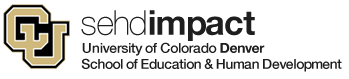This is a friendly reminder to use your vacation leave prior to the end of the fiscal year or
risk losing any hours you carry in excess of the annual carryover limit. Supervisors are
encouraged to support their employees’ use of their vacation leave entitlements.
Please click to read the full message from Carolyn Brownawell about planning ahead for leave sweeps: https://www1.ucdenver.edu/docs/librariesprovider188/hr-operations/leave-sweep-memo-2-19-2021.pdf
Full-time University Staff and 12-month Faculty can carry up to 352 hours (44 days) of
vacation leave from one fiscal year into the next. Anyone with a balance over 352 hours
will lose excess hours during the annual leave sweep performed after the July payrolls.
This leave sweep action does not apply to 9-month contract faculty.
Classified Staff carryover hours are determined by years of service with the maximum of
336 hours. Leave rules are governed by the Colorado State Personnel Board Rules.
University Staff and Faculty can keep and carry an unlimited number of sick leave hours
from year-to-year. Classified employees’ sick balances over the maximum accrual of 360
hours will be swept, per state rule 5-7.
Check Your Vacation Balance in My Leave
If your department uses My Leave to track time, you can view your projected leave
balance by logging in to the employee portal, clicking the My Leave tile and using the
month drop-down menu on the calendar page to navigate to July 2021. This will show your
projected leave balance for July 1, taking into account your monthly leave accrual rate and
any upcoming vacation leave you have approved and scheduled within My Leave.
Don’t Use My Leave? Here’s How to Check Your Balance
Employees who use a third-party timekeeping system may have a similar tool to look
ahead and view their projected leave balance. If not, all employees can use the Leave
Balances tile in the employee portal to view their current balance.
Here’s how to find it:
1. Log in to the employee portal.
2. Go to the CU Resources Home dropdown menu at the top center of your screen.
3. Select My Info and Pay.
4. From that page, click on the Leave Balances tile to view your current leave
balance(s).
Using your current balance as a starting number, you’ll need to add the leave you’re set to
accrue by June 30 and deduct any vacation you already have requested and approved to
project what your balance will be.