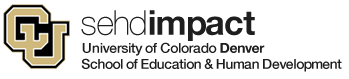The CU Secure project team is continuing to work on the next phase of multi-factor authentication (MFA) to help protect our university data and your personal credentials. This means that if you ever work from off-campus or if you want to check your university email from your mobile device, you will need to be ready to authenticate with multi-factor.
What this means for you
If you are working off-campus, you will be prompted to authenticate – to prove you are who you say you are – using our MFA application Duo to access Microsoft (MS) Office 365 (O365) applications. You will be unable to access any O365 applications including Outlook, OneDrive, Teams, Word, PowerPoint, OneNote, etc., without completing MFA authentication. The Important OIT recommendations section below will help you get ready for these changes beginning in spring.
Are you interested in helping OIT understand impacts to you and helping to minimize them?OIT will be hosting focus group sessions to gather feedback. Please register to join us on the following dates and times on each campus:
| Campus | Audience | Date | Time | Location |
| Anschutz | Faculty | 2/10/2020 | 9-10 AM | Hensel Phelps East P18-1000 |
| Anschutz | Students | 2/10/2020 | 1-2 PM | Hensel Phelps East P18-1000 |
| Denver | Faculty | 2/11/2020 | 9-10 AM | CU-Denver Building CU-490 |
| Denver | Students | 2/11/2020 | 3:30-4:30 PM | Student Commons ACAD-1401 Boettcher Foundation Conference Room |
| Denver | Staff | 3/3/2020 | 9-10 AM | Student Commons ACAD-2000 |
| Anschutz | Staff | 3/4/2020 | 9-10 AM | P18-9107 Immunology & Microbiology Conf Room |
Important OIT recommendations
OIT highly recommends that you install the MS O365 Outlook app on all of your computing devices including your phones, laptops, desktops, tablets, etc. The entire suite of Office 365 applications – including Outlook – is available to download on up to 5 PCs or Macs, and your mobile devices. This is free to all current CU Denver | Anschutz Medical Campus faculty, staff and students.
You can access O365 applications by logging in at: https://office.com – sign-in using your university email address and password. Once you’ve logged into O365, you then have access to all of the university’s licensed applications and can download the software you want by clicking on the menu icon in the upper left-hand corner.
Important note for mobile phones: Be sure you install the Microsoft O365 Outlook version of email on your device via the iOS and Android App store. Look for the Outlook icon you see in this article. MS O365 Outlook is the only OIT-supported email client; however, we will make our best effort to assist with other clients such as Apple, Android and Linux mail.
The good news?! Once you install the O365 Outlook app on your phone, you can go to Settings and add other personal accounts such as Gmail. In addition, you will only be prompted for multi-factor authentication once about every 90 days. However, if you use a web browser such as Chrome and Internet Explorer to access web mail, you will be challenged for MFA the next time you open a new browser session. For convenience, that’s why OIT recommends that everyone install the O365 apps – particularly Outlook for access to email – on their mobile and personal devices!
Steps to be prepared
- Install the Duo app on your preferred device as soon as possible (we highly recommend doing this on your smartphone). Printable pdf instructions for installing and registering for Duo are available. For a quick look into Duo, view this short video.
- Then register for Duo from your laptop or desktop computer.
*If you already installed and registered for Duo as a VPN or VDI (Horizon Remote Desktop) user, you don’t have to register again!
If you need technical assistance or have any questions, please call the OIT service desk at 303.724.4357 (Monday – Friday, 7:30 am – 5 pm) or email oit-servicedesk@ucdenver.edu. Don’t panic – if you are having any problem installing MS O365 Outlook or any other O365 apps on a device yourself, there will be kiosks around both campuses to assist you before the launch of multi-factor authentication with O365!