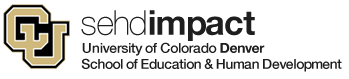- We are no longer adding ZoomRooms to Canvas courses. This uses up licenses and resources. And because reasons… there’s #2 & #4 below.
- All faculty, staff and students are licensed with Pro Zoom accounts. Host up to 100 participants for unlimited time. Go to http://ucdenver.zoom.us and login with your University login/pass to get started.
- Zoom instructions for you and your students may be imported into your course(s) from the Canvas Commons.
- Login to Canvas.
- Click on Commons (lower left).
- Search for Zoom.
- Select Zoom for Students at UCD.
- Add it to your course(s).
- Canvas has integrated Zoom directly into your courses under the Web Meeting tool.
Scheduling a Zoom Meeting in Canvas
The Zoom integration tool in Canvas is under the ‘Web Meeting’ tab, you may have this tab hidden in your navigation, so you will want to go to your settings and uncover it. The Web Meeting tab is simply used to schedule meetings with students in that particular course.
- Click ‘Add’ to schedule a meeting. Remember, students can also schedule their own meetings
- You may need to click “Authenticate” and login to Zoom with your university email and password one time before the screen below will appear in Web Meetings
- You can add all students in the course, or individual students and you can also add external guests via email, Zoom will automatically send all participants an invitation email with the link to join your meeting
- Meetings you schedule will appear in the Web Meeting tab
- Return to Web Meeting and click ‘Start’ to begin your meeting at your scheduled time